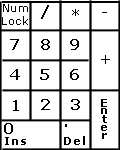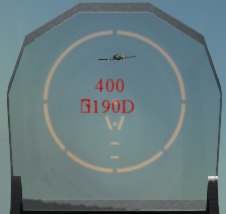(You have to move your throttle at takeoff so the game can recognize it)
The directions available for takeoff may be different depending on the airfield you are at.
If you click the H in the middle then you start in the hangar, and have to taxi to the runway and take off manually.
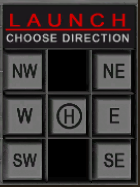
Launchpad at large field
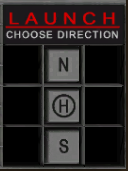
Launchpad at small field